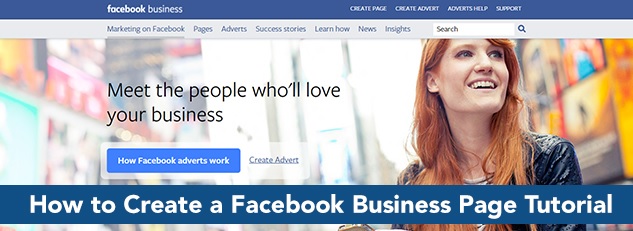How to Create a Facebook Business Page in 4 Easy Steps
By David MoceriComments are offIf you happen to have a thriving business and want to acquire or retain customers, creating a Facebook Page for your business is a must. It doesn’t really matter how big or small the size of your business, creating a Facebook Page is just one of the best opportunity you can get when marketing your product or services online.
Here’s a quick video from My Video Pro that will help get a glance of how to create a Facebook Business Page:
If you recently decided to put up a Facebook Business Page, this guide will surely help you get started the right way.
Creating a Facebook for Business Page in 4 Easy Steps
Creating a good profile can help you market anything directly to audiences and customers that are most interested to avail the kind of products or services you offer. But first, you must feed your Business Page with the right information that will lead your customers directly to you.
Step #1
Log in using your Personal Facebook Account and hover horizontally across the blue bar.
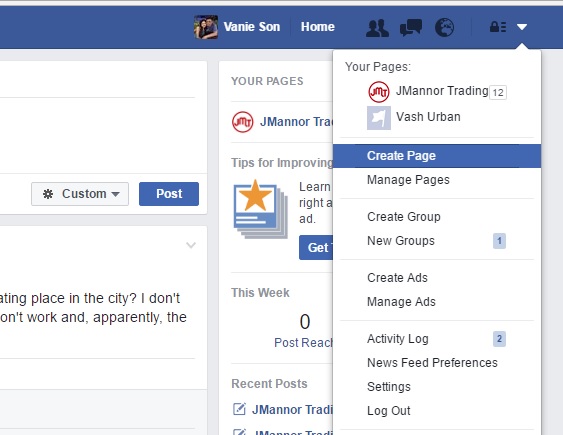
On the rightmost corner, click on the drop-down arrow then choose Create Page.
Step #2
Once the Create Page loads up, it will show you 6 Category options.
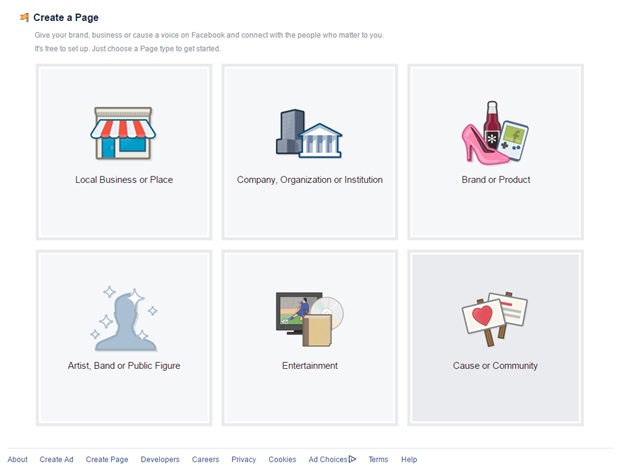
The following types of categories are:
- Local or Business or Place
- Company, Organization or Institution
- Brand or Product
- Artist, Band or Public Figure
- Entertainment
- Cause or Community
Select what best describes your business.
Step #3
Choose a specific industry that matches your business.
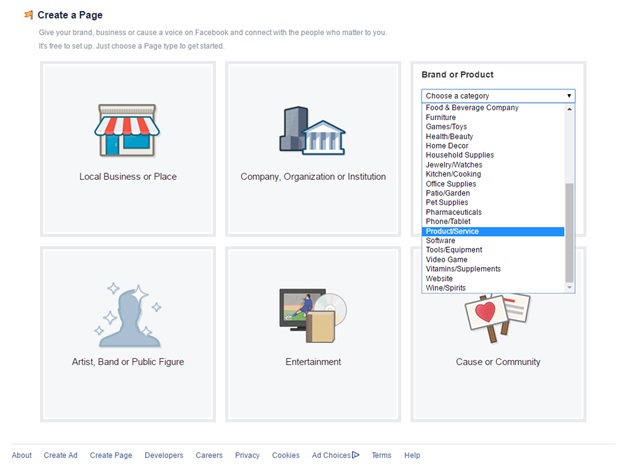
And when you’re done entering your company name click Get Started. By clicking it, you have also Agree to the Facebook Pages Terms.
Step #4
Set up your Company Description
After clicking the Get Started button the About Tab will show: Try putting in a valuable detail about your company by adding a description that tells something about your company. Include product and services and what you can offer you audience and customers.
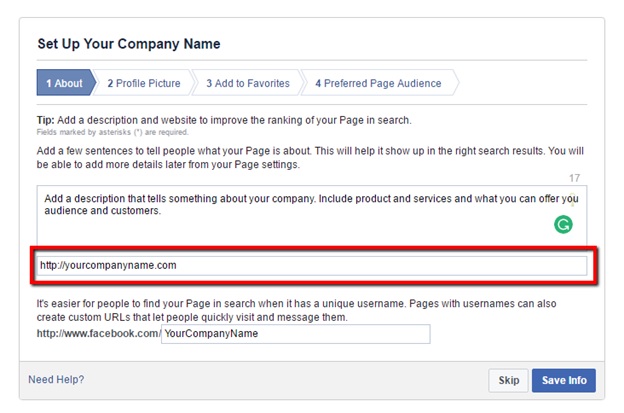
Include also your Website URL, if you have one or simply type in your other Social Media URLs such as Instagram, Twitter, and other social media account links.

Set up a unique custom Facebook Page link to make it easier for people to find your page.
Uploading an Image
On the Profile Picture Tab: If you have a custom-made logo you may use it by clicking the Upload From Computer Link or grab from your website by clicking, Import From Website.
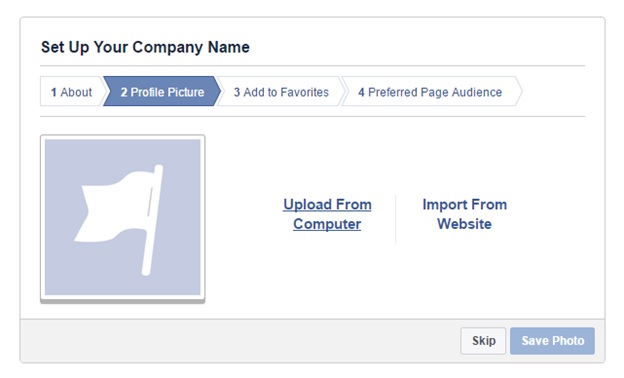
Your company’s profile picture and cover photo sizes should be:
Page’s Profile Picture:
- Displays at 170×170 pixels on your Page on computers, 128×128 pixels on smartphones and 36×36 pixels on most feature phones
- Will be cropped to fit a square
Page’s Cover Photo:
- Displays at 820 pixels wide by 312 pixels tall on your Page on computers and 640 pixels wide by 360 pixels tall on smartphones
- Doesn’t display on feature phones
- Must be at least 399 pixels wide and 150 pixels tall
- Loads fastest as an sRGB JPG file that’s 851 pixels wide, 315 pixels tall and less than 100 kilobytes
- For profile pictures and cover photos with your logo or text, you may get a better result by using a PNG file.
Add Facebook Page to Favorites
Found under Add to Favorites Tab: If you will add your Business Page visibly under Favorites Toggle Bar, it will be easier for you to navigate from Personal to Business Page and vice versa.
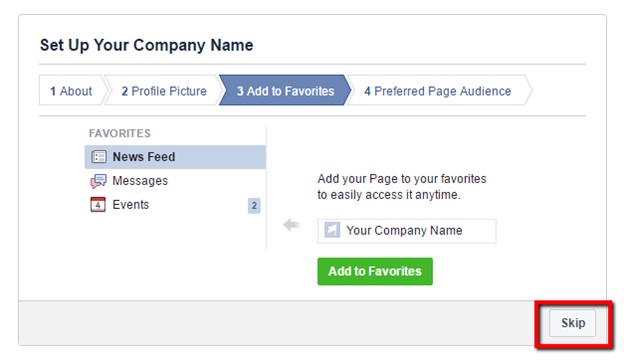
If you don’t want it, simply click the Skip Button located at the lower right corner.
Target your audiences
Lastly, the Preferred Page Audience Tab: These part here will give you the opportunity to reach the location, age range and interest of your target audiences. This is important so you have to strategize your target.
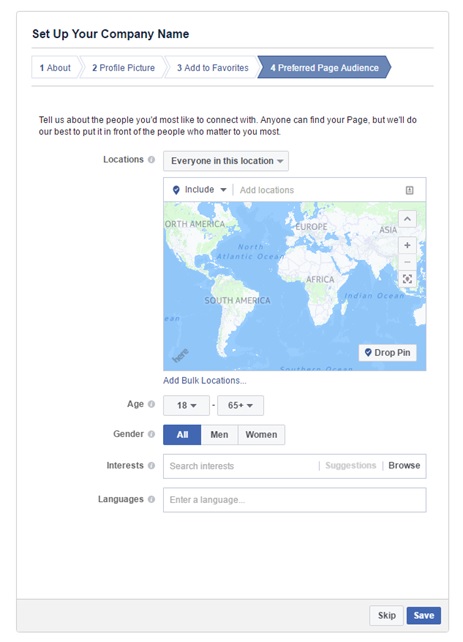
- Set your target location by entering the countries, states, cities or ZIP codes where the people you most want to connect with are located. You may also use the Drop Pin feature if you are confident in using it. Please note that city and ZIP locations aren’t available in all countries.
- Select the minimum and maximum age of the people who will find your ad relevant.
- Choose the gender of the people you most want to connect with or choose “All”.
- Add the interests of the audience you most want to connect with. Facebook can help you connect with specific audiences by looking at their interests, activities, the Pages they have liked and closely related topics.
- You can leave this blank unless the audience you are targeting uses a language that is not common to the location you have chosen above.
- Or you can skip this part and edit it later.
Once you are done, hit save to update the page.
Always make sure you are using the right words about your company to make your page easier to find and promote. Google will index mostly from your about page section so it has to be both keyword-rich and descriptive.
In our next article we will walk you through how to have an optimize Facebook for Business Page and Setting up the important parts of the page that will include:
- Creating a page username
- Adding a call-to-action or CTA
- Setting up link to an app
- Showcasing your services